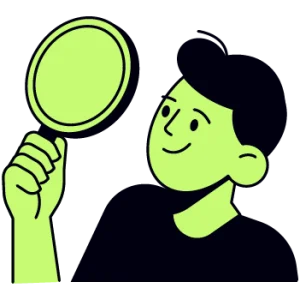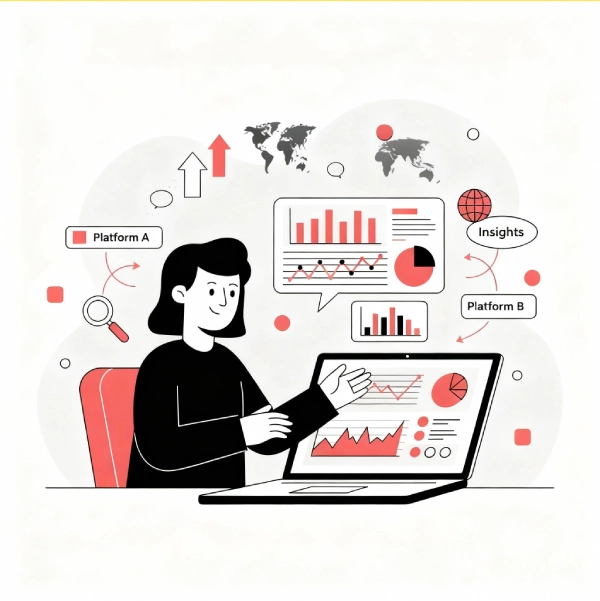While planning to set up your Shopify store, you must have come across many Shopify themes that you liked very much. It is natural to wonder about those themes so that you can also use them for your store. Moreover, it is always a great idea to take inspiration from good themes. This is why today, in this article, we’ll discuss how you can figure out what Shopify theme the store is using. We’ll discuss multiple ways to do this, be it for pre-built or custom themes.
Why Should You Know the Shopify Theme Name?
Some of you might be wondering why you would need a Shopify theme name. Well, knowing names becomes important for the following reasons.
Inspiration for Your Store: While browsing different stores, if you find a theme that resonates with your brand, you can use that as a starting point to create your own design. The whole theme acts as an inspiration on which your store’s design and aesthetics would be built.
Competitive Analysis: Knowing the type of theme and customisation that your competitors are using can help you gain an edge over them. You’ll get to know their design strategies and will be able to create a better version of it.
Customisation Insights: While doing a competitor theme analysis, you’ll also be able to figure out whether a custom-built or a pre-built theme would suit your purpose. By using these insights, you can also create something unique.
Methods to Check Shopify Theme Name
To cater to multiple theme types, there are multiple ways to figure out the name of the theme that you like. Below, we have discussed all the possibilities:
Inspecting the Page Source
This is the most direct and easy way to figure out the code and design of any website. Every browser gives the user an option to peek into the website code. So let’s have a look at it.
Step 1: Open the Browser
First of all, pick up any browser, be it Chrome, Firefox, etc., and open Shopify on it. Now, remember browsers only provide inspection options on laptops or desktops.
Step 2: View Page Source
After finding the theme that you like in Shopify, right-click anywhere on the page and select View Page Source from the available options. There are also shortcuts to do the same; for Windows, you can use Ctrl + U, and for MacOS, you can use Cmd + Opt + U.
Step 3: Search for the Theme
Once the source code window opens, use the find-in-page shortcut (for Windows Ctrl + F and for MacOS Cmd + F) to search shopify.theme. The command will take you to the section where the name of the theme is located.
Step 4: Identify the Theme Name
Now, look out for the name: label here. You’ll find the name of the theme that the store is using. Once you have the theme name, you can search it across the internet to get an in-depth look.
Note: This method is good to use if the store owner has not included customisations in the theme. However, in most cases, you won’t be able to find the name straightforwardly. For cases like that, you’ll need other methods.
Finding Shopify Theme Name Using Shopify Theme Detectors
If you’re someone who doesn’t have a technical background or is not comfortable around code, you can opt for Shopify theme detectors. They are user-friendly alternatives that can help you identify the theme quickly just by putting the store URL there. Below, we have discussed some of the most popular theme detectors on the internet that you can use.
Gochyu Shopify Theme Detector
This is a simple and effective tool if you want the name for any Shopify theme. All you have to do is put the URL of the store, and it’ll do the rest. Not only will you find the name, but the tool will also tell you whether the theme is custom-built or available in the theme store of Shopify.
Koala Inspector
It is available in both an extension and web format. By putting the URL of the store here, you’ll be able to see the theme name and the names of the apps installed on the Shopify store. This way, you can also figure out the different plugins that you’ll need for your Shopify store.
Shopify App Detector
Another famous app cum extension to identify the theme and app stack on a particular Shopify store. This way, you can get all the important information that you might need about the store.
Note: These tools are quick and require minimal effort, making them ideal for those who want fast results without delving into the site’s code.
Finding Shopify Theme Name Using Browser Extensions
If you’re a developer or a designer who analyses and explores Shopify stores on a frequent basis, a browser extension is a great choice for you. There are lots of extensions available on the Chrome Web Store to detect themes and plugins. Let’s have a look at how you can use them.
Step 1: Install the Extension
Go to the Chrome Web Store and find the extension that best suits your needs. Once you’ve figured it out, you can install it. Both paid and free extensions are available, so pick the tool that will help you gather the information you need.
Step 2: Open Shopify
Once the extension is installed, open Shopify. From there, find the store where you need information.
Step 3: Activate the Extension
Click on the extension icon in your browser’s toolbar to start it.
Step 4: View the Theme Details
The extension will display the theme name and other relevant information, such as installed apps and traffic data.
What If the Theme is Custom?
Sometimes, the theme name might not appear in the source code, or the detector tools may show a custom theme name. This indicates that the store is using a theme that has been heavily modified or entirely custom-built by a developer. In such cases, replicating the exact design might require hiring a Shopify developer or purchasing a similar theme and customizing it to match the look and feel.
Now, if you’re unable to find the name of the theme firm using both source code and detectors, then the theme you’re seeing is likely custom-built or heavily customised to cater to the unique needs of the store. In such cases, replicating the exact design might require hiring a professional Shopify developer or purchasing a similar theme and customising it to match the look and feel.
For Shopify developers or store owners, identifying the theme is a valuable skill. We have outlined different methods using which you can easily find out the name and information of a theme that you like. You can use this information in your project to enhance its value. Whether you prefer inspecting the source code, using a theme detector, or relying on a browser extension, there’s a method for everyone.
Having an understanding of the theme and the apps used with it will help you make informed decisions about the design and functionality of your store.
Frequently Asked Questions (FAQs)
Can I always find the theme name using the source code?
Are Shopify theme detectors accurate?
Can I use the same theme as another store?
Do theme detectors show the apps used by the store?
Some advanced theme detectors like Koala Inspector can also identify the apps used by a store, providing you with a comprehensive view of their setup.
How can I tell if a theme is custom-built?
If the theme name does not appear in the source code or if the theme detector shows a generic or unknown name, it's likely a custom-built theme. You can confirm this by looking for a theme I'd in the source code; a null value means it's is a custom theme.