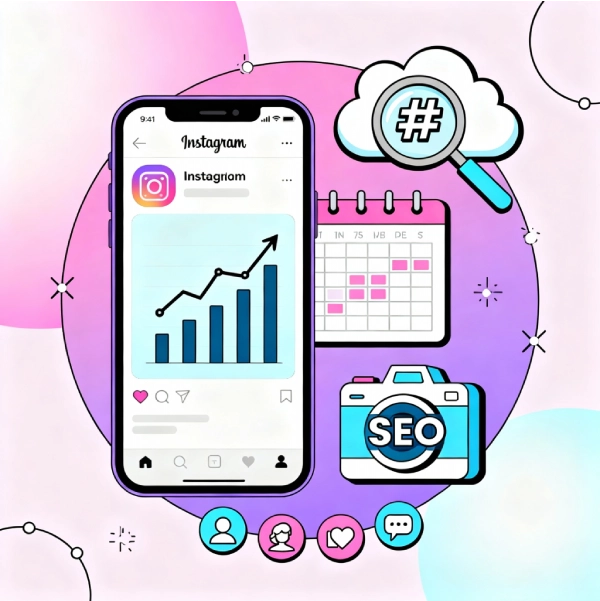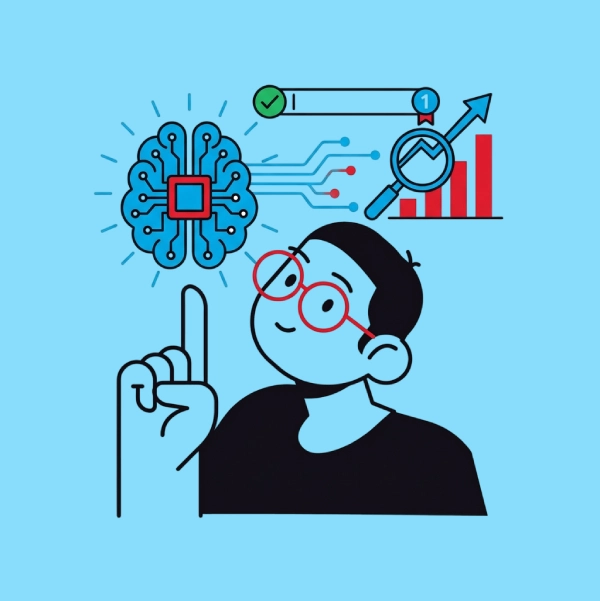Pre-built themes from the store lack brand identity and values. Which is why customization becomes an important part of it. Today in this article, we’ll discuss what are the different ways through which you can customize your Shopify theme to align it more with your brand and make it more functional.
Getting Started with Shopify Theme Customization
Before you directly jump on customizations, there are some things that you need to take care of to ensure a smooth process:-
Backup Your Theme
It is important that you take a backup of your current theme before you start to edit it. This way you’ll have an instant fallback option in case something goes sideways. Moreover, by taking the backup of the theme, you’ll always have an original copy with you which can be very useful in the future.
Understand Your Theme’s Capabilities
Once you have created the backup for your theme, now it’s time for you to understand the limits of your theme. Here you’ll try to analyze the features and customisation available with the theme. This way, you can prepare beforehand what customisation to do and what not.
Shopify Developers
If you don’t have a technical background, it is advised not to customize store themes yourself. You can take the help of professional Shopify developers to make changes to your store’s theme. This way, you can ensure the safety of your store’s data.
Customise Shopify Theme Using Shopify’s Theme Editor
Shopify’s theme editor is a powerful tool that allows you to make changes to your store’s layout, colours, fonts, and more. Here’s how to use it:
The reason why Shopify is so famous amongst all the website building platforms is because of the customisation options it provides. For this specific purpose, there is a powerful theme editor in Shopify. Using that, you can change your store’s layout, colours, fonts, and more. So let’s have a look at how to use it.
Accessing the Theme Editor
From the Shopify admin panel, you can access the online store of Shopify. From there, go to your theme library and find the theme that you want to customize.
Customizing Layout and Content
Using the Shopify theme editor, you can modify the layout of your store’s design by adding, removing, or rearranging sections on your pages. Moreover, you can also add new elements in the design for newsletters, coupon codes, and more. The Shopify theme editor has drag-and-drop functionality which makes the whole process easy.
Changing Colors and Fonts
A big part of changing your theme is its colour and font schemes. The theme editor provides you with multiple colour palettes and fonts to choose from so that you can create your unique design. If your theme supports it, you can create different templates for various pages, ensuring a cohesive yet dynamic look.
Advanced Customization Through Code
For those who use custom themes or believe in heavy customisation, the best option is to directly edit it from the code. This is a great option for those who are comfortable with HTML, CSS, and Shopify’s Liquid templating language. So let’s have a look at how to edit your theme from code.
Accessing Theme Files
The very first thing that you’ll need to do is to find the theme files where the code is stored. You can access this through your theme library. Click on the action button of the theme that you like and click Edit Code. Here, you’ll find different aspects that make up your theme.
Editing CSS for Style Adjustments
Now that you have access to the code file, you’ll need to open a CSS file to adjust the appearance of the theme. You can tweak everything from button styles to the overall page layout by editing the theme’s CSS files.
Modifying Liquid Files for Functionality
Liquid is Shopify’s templating language, and it’s used to load dynamic content on your pages. By editing Liquid files, you can change how products are displayed, customise checkout pages, and more.
Suggested Read:
Using Shopify Apps for Theme Customization
You can also use third-party plugins and apps to customize your Shopify theme. The Shopify app store provides a wide range of apps to do so.
Page Builder Apps
Third-party plugins like Shogun allow you to create custom pages for your Shopify store. They offer simple drag-and-drop functionality to give you more control over the design of your store. These apps are free to use with some premium features included.
Product Filter and Search Apps
Search and filter is a great functionality that you can provide to your customers. It is ideal for Shopify stores with a large catalogue of products. It makes it easy for them to find what they are looking for. You can find lots of different plugins for this job in the Shopify Store.
Checkout Customization Apps
Another customisation that plugins can provide is your checkout page. Apps such as Checkout X help you create a smooth checkout process.
Testing and Finalizing Your Customizations
Testing is an important part of the whole customisation process. Before making your changes live for customers, it is a good practice to test it yourself so that you find any bugs or issues that the store might have. This way, you ensure a seamless experience for your users.
Preview Your Changes
Shopify’s theme editor provides you with the option to preview your themes. You can check how your changes will look once they go online. Moreover, the preview also helps you in figuring out how your store will look on different devices and whether any tweaks are required for any particular device.
Check for Mobile Responsiveness
More than 80% of online shopping takes place on smartphones. Therefore, it becomes important that your store is responsive to mobile devices after the changes that you have made. Shopify themes are generally mobile-optimized, but customisations can sometimes affect this.
Test Functionality
After applying the changes, make sure to check the functionality of the different elements that you have used. Ensure all the interactive elements on your store, such as menus, buttons, and forms, work correctly. This includes testing any third-party apps you’ve integrated.
So this was all about customizing your Shopify theme. Customisation offers you a chance to create something unique without starting from scratch. Moreover, with tools such as the theme editor, you can easily change anything you want in your theme and add to its functionality. However, while making changes, the key is to ensure your store is visually appealing, functional, and aligned with your brand identity. By following the steps outlined in this guide, you’ll be well on your way to mastering Shopify theme customization.
Frequently Asked Questions About Shopify Theme Customization
How do I back up my Shopify theme?
Can I customise a free Shopify theme?
What if I break something while customising my theme?
Do I need to know how to code to customise my Shopify theme?
No, many customizations can be made using the theme editor, which requires no coding knowledge. However, for more advanced changes, knowledge of HTML, CSS, and Liquid can be helpful.
How can I ensure my Shopify store is mobile-friendly?
Most Shopify themes are responsive, meaning they automatically adjust to different screen sizes. After customising, use the preview feature to check how your store looks on mobile devices.